WhatsApp Web not working on your computer? You’re not alone!
This problem happens every day to thousands of people. But don’t worry – it’s usually easy to fix.
Here are 8 simple solutions. Most people solve their problem in just 5 minutes.
Why WhatsApp Web Stops Working
Before we fix it, let’s understand why this happens:
• Your internet is slow or broken • Your browser saved old, broken files
• Your browser needs an update • Your phone lost internet connection • The QR code won’t scan properly • Browser add-ons are blocking it • Your antivirus thinks it’s unsafe
Now let’s fix each problem step by step.
Solution 1: Check Your Internet Connection
Success Rate: 30%
This fixes the problem for 3 out of 10 people.
WhatsApp Web is different from other websites. It needs internet on BOTH your phone AND computer at the same time.
Test Your Computer’s Internet:
- Open a new tab
- Go to Google.com
- If it loads fast → your computer internet is fine
- If it’s slow → restart your wifi router
Test Your Phone’s Internet:
- Open Instagram or YouTube on your phone
- If apps load fast → your phone internet is fine
- If apps are slow → switch from wifi to mobile data (or opposite)
Quick Tip: Try using your phone as a hotspot for your computer. This often fixes connection problems instantly.
Solution 2: Clear Your Browser’s Old Files
Success Rate: 40%
This is the #1 technical fix. It works for 4 out of 10 people.
Your browser saves files to load websites faster. Sometimes these files get corrupted and break WhatsApp Web.
For Google Chrome:
- Press these keys together:
Ctrl + Shift + Delete - A popup window opens
- Change “Time range” to “All time”
- Make sure these boxes are checked: • Cookies and other site data • Cached images and files
- Click the blue “Clear data” button
- Wait 10 seconds
- Close Chrome completely
- Open Chrome again
- Try WhatsApp Web now
For Firefox:
- Press:
Ctrl + Shift + Delete - Change “Time range to clear” to “Everything”
- Check ALL boxes (except “Active Logins”)
- Click “Clear Now”
- Restart Firefox
For Safari (Mac):
- Click “Safari” in the top menu
- Choose “Preferences”
- Click “Privacy” tab
- Click “Manage Website Data”
- Click “Remove All”
- Click “Remove Now”
- Restart Safari
This works because you’re giving WhatsApp Web a fresh start with no old, broken files.
Solution 3: Update Your Browser
Success Rate: 25%
Old browsers don’t understand new website code. WhatsApp Web gets updates all the time.
Check Chrome Version:
- Click the 3 dots in top-right corner
- Click “Help”
- Click “About Google Chrome”
- If you see “Chrome is up to date” → you’re good
- If you see an update downloading → wait for it to finish
- Click “Relaunch” when it asks
Check Firefox Version:
- Click the 3 lines in top-right corner
- Click “Help”
- Click “About Firefox”
- It will check for updates automatically
Check Safari Version (Mac):
- Click the Apple logo in top-left corner
- Click “System Preferences”
- Click “Software Update”
- Install any Safari updates
Why This Works: New browser versions fix bugs and work better with modern websites like WhatsApp Web.
Solution 4: Try Private/Incognito Mode
Success Rate: 35%
Private mode is like borrowing a friend’s clean computer. It ignores all your saved files and add-ons.
Open Private Mode:
Chrome: Press Ctrl + Shift + N Firefox: Press Ctrl + Shift + P
Safari: Press Cmd + Shift + N Edge: Press Ctrl + Shift + N
A new dark-colored window opens. Go to web.whatsapp.com in this window.
If WhatsApp Web works in private mode: Your regular browser has corrupted files or bad add-ons. Go back to Solution 2 and clear everything more carefully.
If it still doesn’t work: The problem is with your internet or phone. Try the other solutions.
Solution 5: Turn Off Browser Add-ons
Success Rate: 20%
Add-ons (also called extensions) can block websites. Ad blockers are the biggest troublemakers.
Find Your Add-ons in Chrome:
- Type this in your address bar:
chrome://extensions/ - You’ll see all your add-ons
- Turn OFF each add-on by clicking the blue toggle switch
- After turning off each one, test WhatsApp Web
- When WhatsApp Web starts working, you found the problem add-on
Common Problem Add-ons: • AdBlock Plus • uBlock Origin • Privacy Badger • Any VPN add-on • Ghostery
Pro Tip: Instead of removing the bad add-on, you can usually add WhatsApp Web to its “allowed websites” list.
Solution 6: Fix Your Phone’s WhatsApp Settings
Success Rate: 45%
This works for almost half of all people! Your phone controls WhatsApp Web, so phone problems cause web problems.
Step-by-Step Phone Fix:
- Open WhatsApp on your phone
- Tap the 3 dots in the top-right corner
- Tap “Settings”
- Tap “Linked Devices”
- Look for old connections (like “Chrome – Windows” or “Safari – Mac”)
- Tap each old connection
- Tap “Log Out”
- Go back and tap “Link a Device”
- Scan the QR code on your computer screen
Important Phone Checks: • Make sure your WhatsApp app is updated (check your app store) • Make sure your phone has good internet • Make sure your phone battery is above 20% • Restart your phone if nothing else works
Solution 7: Temporarily Disable Security Software
Success Rate: 15%
Sometimes your antivirus or firewall thinks WhatsApp Web is dangerous and blocks it.
Turn Off Windows Firewall (Temporarily):
- Press Windows key + R
- Type:
firewall.cpl - Press Enter
- Click “Turn Windows Defender Firewall on or off”
- Uncheck the box for “Private networks”
- Click “OK”
- Test WhatsApp Web
- IMPORTANT: Turn your firewall back on after testing!
Turn Off Antivirus (Temporarily): • Look for your antivirus icon near the clock • Right-click it • Choose “Disable” or “Pause protection” • Test WhatsApp Web • IMPORTANT: Turn protection back on immediately!
Warning: Only do this for 2-3 minutes to test. Your computer needs protection!
Solution 8: Try a Different Browser
Success Rate: 90%
This works for 9 out of 10 people because the problem is usually with one specific browser.
Best Browsers for WhatsApp Web:
- Google Chrome – Works best, most reliable
- Microsoft Edge – Very good, comes with Windows
- Mozilla Firefox – Reliable and private
- Safari – Best for Mac users
Download a New Browser: • Go to the browser’s official website • Download and install it • Don’t import any data from your old browser • Try WhatsApp Web in the fresh browser
Other Things to Try: • Use WhatsApp Web on a different computer • Try WhatsApp Web on your phone’s browser • Ask a friend to test it on their computer
If WhatsApp Web works in a different browser, your original browser has a deeper problem that needs fixing.
Bonus Quick Fixes
Restart Everything: • Restart your phone • Restart your computer
• Restart your wifi router • Try WhatsApp Web again
Check WhatsApp Status: • Search “WhatsApp down” on Twitter • Check downdetector.com • If WhatsApp servers are down, just wait
Phone Storage Check: • Make sure your phone isn’t full • Delete old photos/videos if needed • WhatsApp needs space to work properly
Keep WhatsApp Web Working Forever
Weekly Maintenance: • Clear your browser files once a week • Update your browser when it asks • Restart your router once a month
Daily Habits: • Keep your phone charged above 20% • Use stable wifi when possible • Don’t use VPNs with WhatsApp Web
Phone Care: • Update WhatsApp when new versions come out • Restart your phone at least once a week • Keep some free storage space
When to Contact Support
Contact WhatsApp support if: • Problem continues for more than 24 hours • You see error messages you don’t understand • Multiple people have the same problem • You think your account was hacked
Find WhatsApp support in: WhatsApp Settings → Help → Contact Us
Most Asked Questions
Q: Why does WhatsApp Web disconnect so much?
A: Usually because your phone goes offline. Keep your phone connected to wifi and charged above 20%.
Q: Can I use WhatsApp Web without my phone nearby?
A: No. Your phone is like the “remote control” for WhatsApp Web. It must stay connected to internet.
Q: Is WhatsApp Web as safe as the phone app?
A: Yes! It uses the same security. Your messages stay private.
Q: How many computers can I connect?
A: You can connect 4 devices total (computers, tablets, etc.)
Summary: What Works Best
Try these solutions in this exact order:
- Try different browser (90% success rate)
- Check phone settings (45% success rate)
- Clear browser files (40% success rate)
- Try private mode (35% success rate)
- Check internet connection (30% success rate)
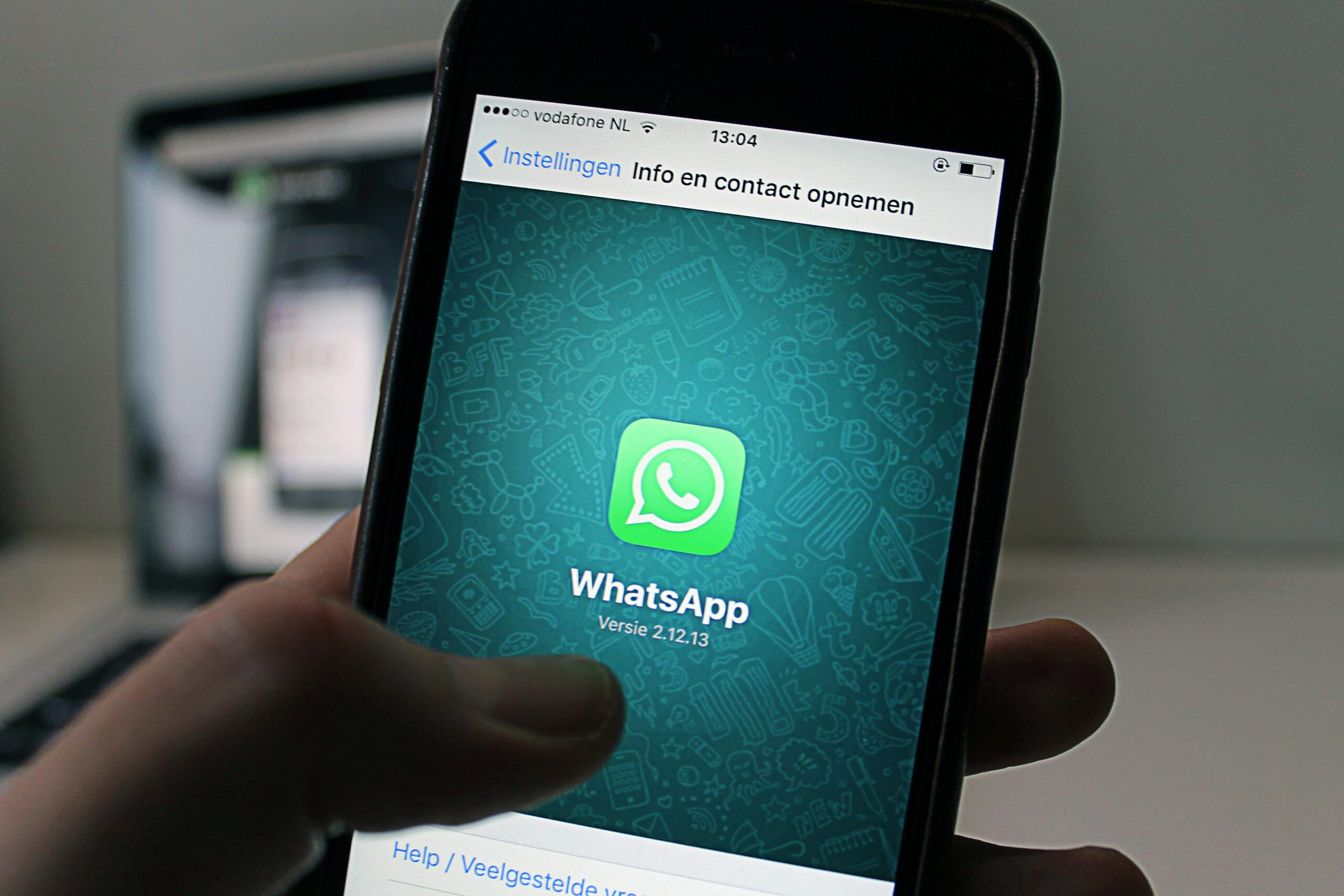



One thought on “WhatsApp Web Not Loading Fix – 8 Easy Ways | Works Fast”